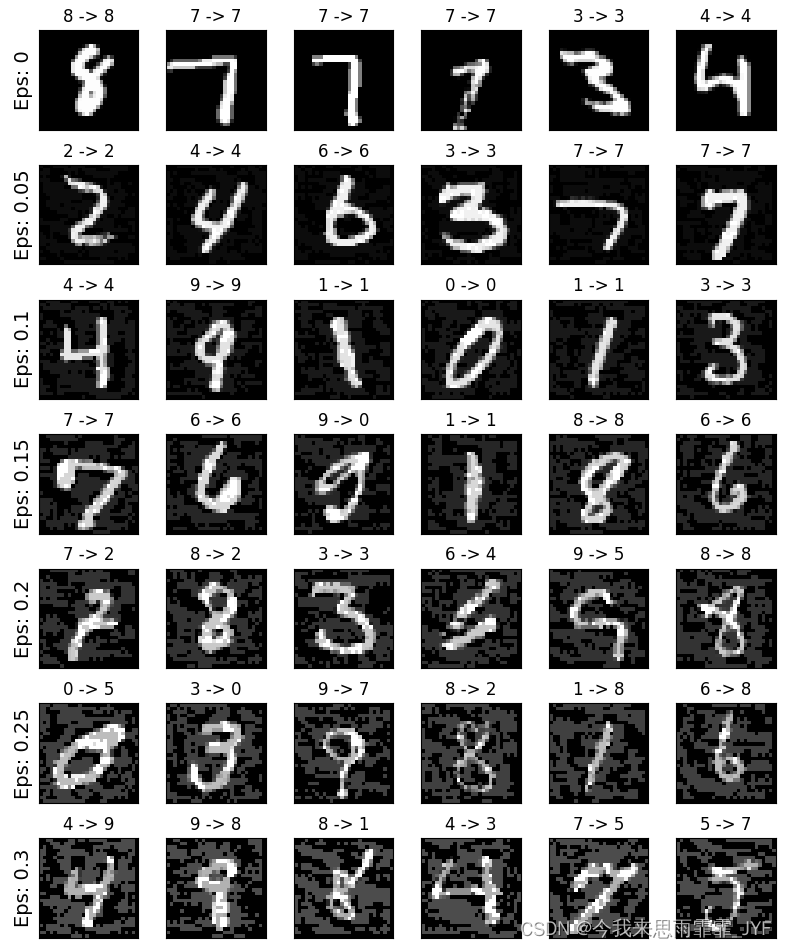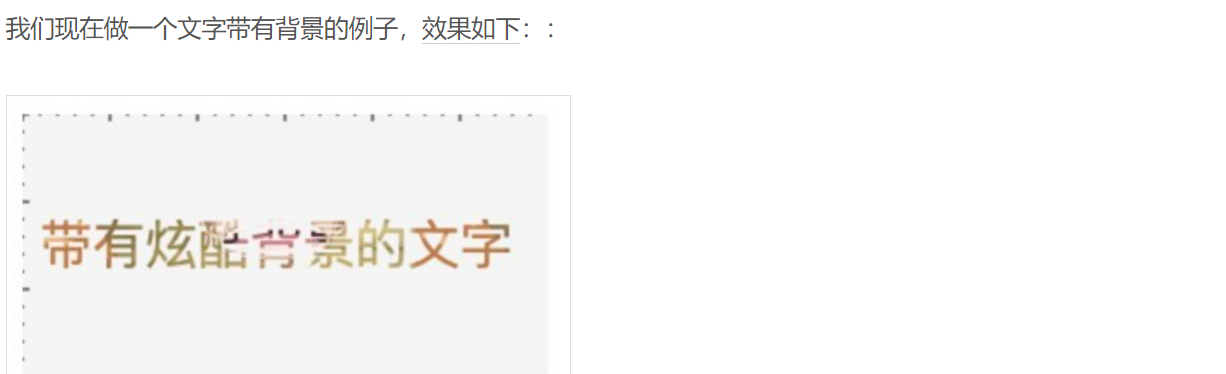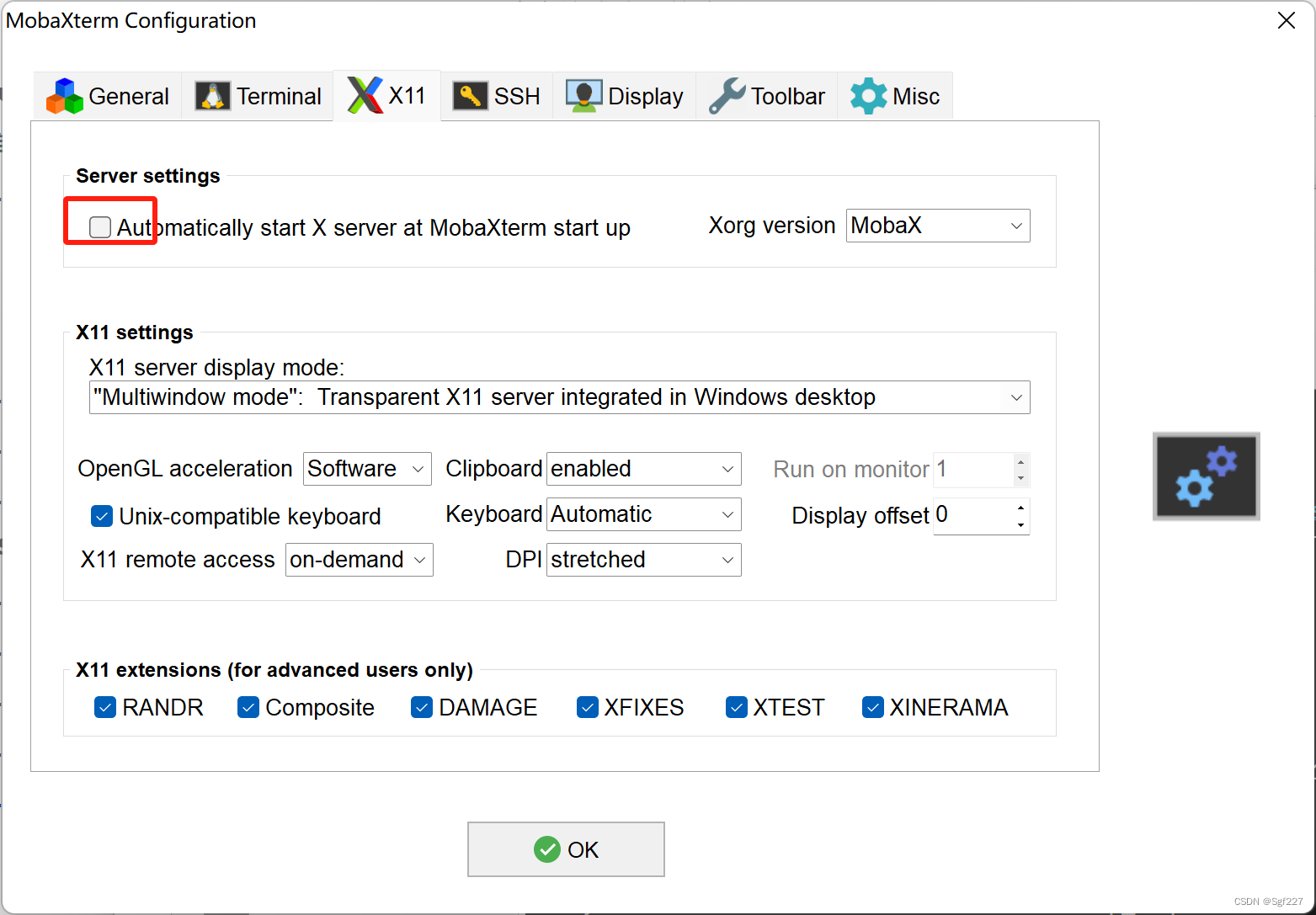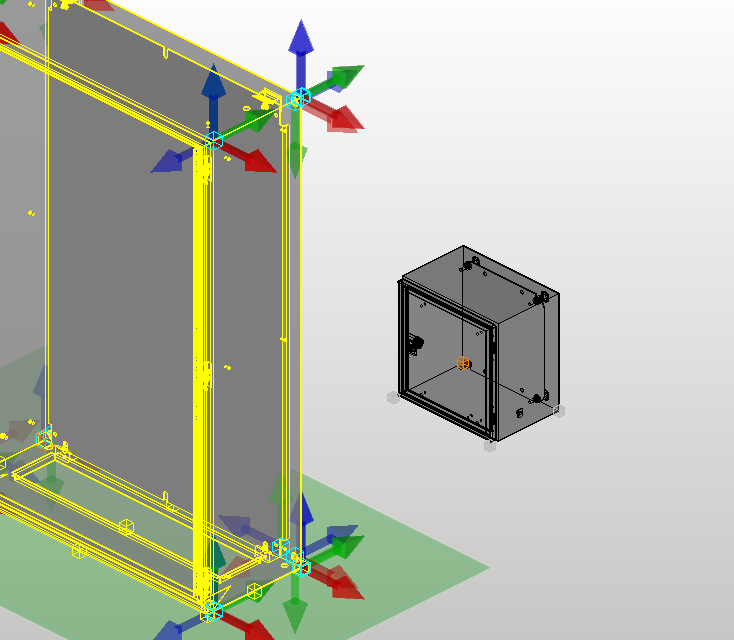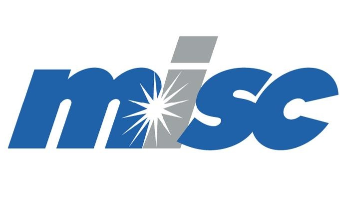
文章目录
- 一、打印
- 1、Windows 下打印 PDF
- 2、通过 com 打印 Word、Excel
- Python
- Java
- Go
- Qt
- 3、打印普通文件
- 4、Windows 打印 API
- 5、打印信息
- 二、Windows API
一、打印
1、Windows 下打印 PDF
从 Windows 命令行打印 PDF
AcroRd32.exe /t "C:\Path\To\Your\File.pdf" "PrinterName"
# 其中,“C:\Path\To\Your\File.pdf”是您要打印的PDF文件的完整路径,“PrinterName”是您要使用的打印机的名称。
# 这将启动Acrobat Reader并自动将指定的PDF文件发送到打印机进行打印。请注意,“/t”选项将Acrobat Reader设置为“传统打印模式”,这意味着直接将文件发送到打印机而不会打开Acrobat Reader界面。
用Python实现PDF自动打印至打印机
PDFtoPrinter: Command-line PDF printing
# To print a PDF file to the default Windows printer, use this command:
PDFtoPrinter filename.pdf
# To print to a specific printer, add the name of the printer in quotation marks:
PDFtoPrinter filename.pdf "Name of Printer"
# If you want to print to a network printer, use the name that appears in Windows print
# dialogs, like this (and be careful to note the two backslashes at the start of the name and
# the single backslash after the servername):
PDFtoPrinter filename.pdf "\\SERVER\PrinterName"
2、通过 com 打印 Word、Excel
Python
Python:通过Win32模块操作Office对象之打印
Python pywin32实现word和Excel的处理
Python的Pywin32库:简化Windows编程的强大工具
pip install pywin32
def print_word():
from win32com.client.gencache import EnsureDispatch
from win32com.client import constants
Word = EnsureDispatch("Word.Application") # 连接/创建Word对象(打开Word程序)
f = r"z:\123.docx"
doc = Word.Documents.Open(f) # 打开Word文档
doc.PrintOut() # 打印(到默认打印机);如果默认打印机为虚拟打印机,则会弹出保存文件对话框(需要选择保存文件的格式和路径)
doc.Close(constants.wdDoNotSaveChanges) # (不保存)关闭Word文档
Word.Quit() # 退出Word程序
def print_execl():
from win32com.client.gencache import EnsureDispatch
from win32com.client import constants
Excel = EnsureDispatch("Excel.Application") # 打开Excel程序
f = r"z:\34.xlsx"
wb = Excel.Workbooks.Open(f) # 打开Excel工作簿
sht = wb.Sheets("Sheet1") # 指定工作表
sht.PrintOut() # 打印工作表
wb.Close(constants.xlDoNotSaveChanges) # (不保存)关闭工作簿
Excel.Quit() # 退出Excel程序
def word_to_pdf():
from win32com import client as wc
pythoncom.CoInitialize()
file_path = 'Z:/123.docx'
try:
word = wc.gencache.EnsureDispatch('word.application')
except:
try:
word = wc.gencache.EnsureDispatch('kwps.application') # 如果使用wps
except:
word = wc.gencache.EnsureDispatch('wps.application') # 如果使用wps
newpdf = word.Documents.Open(file_path)
word.Visible = 0
newpdf.SaveAs(f'Z:/123.pdf', FileFormat=17)
newpdf.Close()
pythoncom.CoUninitialize()
def execl_to_pdf():
from win32com import client as wc
try:
excel = wc.DispatchEx('Excel.Application')
except:
try:
excel = wc.DispatchEx('ket.Application')
except:
excel = wc.DispatchEx('et.Application')
newpdf = excel.Workbooks.Open(r'Z:\34.xlsx')
excel.DisplayAlerts = 0
# 获取第一个sheet
all_sheets = [sheet.Name for sheet in newpdf.Sheets]
ws_source = newpdf.Worksheets(all_sheets[0])
# 设置页面设置
ws_source.PageSetup.LeftHeader = ""
ws_source.PageSetup.CenterHeader = ""
ws_source.PageSetup.RightHeader = ""
ws_source.PageSetup.LeftFooter = ""
ws_source.PageSetup.CenterFooter = ""
ws_source.PageSetup.RightFooter = ""
# ws_source.PageSetup.FitToPagesTall = 0
ws_source.PageSetup.FirstPageNumber = True
ws_source.PageSetup.LeftMargin = 0
ws_source.PageSetup.RightMargin = 0
ws_source.PageSetup.TopMargin = 0
ws_source.PageSetup.BottomMargin = 0
ws_source.PageSetup.HeaderMargin = 0
ws_source.PageSetup.FooterMargin = 0
# ws_source.PageSetup.PaperSize = 1
ws_source.PageSetup.Orientation = 2 # 横向转换pdf
ws_source.PageSetup.FitToPagesWide = 1 # 所有列压缩在一页纸
ws_source.PageSetup.FitToPagesTall = False
ws_source.PageSetup.Zoom = False # 所有列压缩在一页纸
ws_source.PageSetup.CenterVertically = True
ws_source.PageSetup.CenterHorizontally = True
ws_source.PageSetup.Draft = False
ws_source.Select()
# 行列自动调整
# ws_source.Columns.AutoFit()
# ws_source.Rows.AutoFit()
# 设置Excel的边框
rows = ws_source.UsedRange.Rows.Count
cols = ws_source.UsedRange.Columns.Count
ws_source.Range(ws_source.Cells(1, 1), ws_source.Cells(rows, cols)).Borders.LineStyle = 1
ws_source.Range(ws_source.Cells(1, 1), ws_source.Cells(rows, cols)).Borders.TintAndShade = 0
ws_source.Range(ws_source.Cells(1, 1), ws_source.Cells(rows, cols)).Borders.Weight = 1
# 转换为PDF文件
newpdf.ExportAsFixedFormat(0, r'Z:\34.pdf')
newpdf.Close()
excel.Quit()
Java
Java生成固定格式word并打印word文档解决方案【windows环境】
printword.exe
Go
Golang 实现word和Excel处理
package main
import (
ole "github.com/go-ole/go-ole"
"github.com/go-ole/go-ole/oleutil"
)
func printWord(fileName string) {
ole.CoInitialize(0)
unknown, _ := oleutil.CreateObject("Word.Application")
word, _ := unknown.QueryInterface(ole.IID_IDispatch)
oleutil.PutProperty(word, "Visible", false)
documents := oleutil.MustGetProperty(word, "Documents").ToIDispatch()
document := oleutil.MustCallMethod(documents, "Open", fileName).ToIDispatch()
// oleutil.MustCallMethod(document, "PrintPreview").ToIDispatch()
// oleutil.MustCallMethod(document, "PresentIt").ToIDispatch()
oleutil.MustCallMethod(document, "PrintOut").ToIDispatch()
document.Release()
documents.Release()
word.Release()
ole.CoUninitialize()
}
func printExcel(fileName string) {
ole.CoInitialize(0)
unknown, _ := oleutil.CreateObject("Excel.Application")
excel, _ := unknown.QueryInterface(ole.IID_IDispatch)
oleutil.PutProperty(excel, "Visible", false)
workbooks := oleutil.MustGetProperty(excel, "Workbooks").ToIDispatch()
workbook, _ := oleutil.CallMethod(workbooks, "Open", fileName)
//defer workbook.ToIDispatch().Release()
worksheet := oleutil.MustGetProperty(workbook.ToIDispatch(), "Worksheets", 1).ToIDispatch()
//defer worksheet.Release()
oleutil.MustCallMethod(worksheet, "PrintOut").ToIDispatch()
worksheet.Release()
workbooks.Release()
excel.Release()
ole.CoUninitialize()
}
func wordToPdf(fileName string) {
ole.CoInitialize(0)
unknown, _ := oleutil.CreateObject("Word.Application")
word, _ := unknown.QueryInterface(ole.IID_IDispatch)
oleutil.PutProperty(word, "Visible", false)
documents := oleutil.MustGetProperty(word, "Documents").ToIDispatch()
document := oleutil.MustCallMethod(documents, "Open", fileName).ToIDispatch()
oleutil.MustCallMethod(document, "SaveAs2", "z:/123_2.pdf", 17).ToIDispatch()
document.Release()
documents.Release()
word.Release()
ole.CoUninitialize()
}
func excelToPdf(fileName string) {
ole.CoInitialize(0)
unknown, _ := oleutil.CreateObject("Excel.Application")
excel, _ := unknown.QueryInterface(ole.IID_IDispatch)
oleutil.PutProperty(excel, "Visible", false)
workbooks := oleutil.MustGetProperty(excel, "Workbooks").ToIDispatch()
workbook, _ := oleutil.CallMethod(workbooks, "Open", fileName)
//defer workbook.ToIDispatch().Release()
worksheet := oleutil.MustGetProperty(workbook.ToIDispatch(), "Worksheets", 1).ToIDispatch()
//defer worksheet.Release()
ps := oleutil.MustGetProperty(worksheet, "PageSetup").ToIDispatch()
oleutil.PutProperty(ps, "LeftHeader", "")
oleutil.PutProperty(ps, "CenterHeader", "")
oleutil.PutProperty(ps, "RightHeader", "")
oleutil.PutProperty(ps, "LeftFooter", "")
oleutil.PutProperty(ps, "CenterFooter", "")
oleutil.PutProperty(ps, "RightFooter", "")
oleutil.PutProperty(ps, "LeftMargin", 0)
oleutil.PutProperty(ps, "RightMargin", 0)
oleutil.PutProperty(ps, "TopMargin", 0)
oleutil.PutProperty(ps, "BottomMargin", 0)
oleutil.PutProperty(ps, "HeaderMargin", 0)
oleutil.PutProperty(ps, "FooterMargin", 0)
oleutil.PutProperty(ps, "Orientation", 2)
oleutil.PutProperty(ps, "Zoom", false)
oleutil.PutProperty(ps, "FitToPagesWide", 1)
oleutil.PutProperty(ps, "FitToPagesTall", false)
oleutil.PutProperty(ps, "CenterVertically", true)
oleutil.PutProperty(ps, "CenterHorizontally", true)
oleutil.PutProperty(ps, "Draft", false)
oleutil.PutProperty(ps, "FirstPageNumber", true)
oleutil.MustCallMethod(worksheet, "ExportAsFixedFormat", 0, "z:/34_2.pdf").ToIDispatch()
ps.Release()
worksheet.Release()
workbooks.Release()
excel.Release()
ole.CoUninitialize()
}
func main() {
// wordToPdf("z:/123.docx")
printWord("z:/123.docx")
// printWord("z:/123.pdf")
// excelToPdf("z:/34.xlsx")
printExcel("z:/34.xlsx")
}
win32com操作word 第二集:Application&Documents接口
win32com操作word 第三集:Range精讲(一)
Application 接口 NET COM
Document 接口 NET COM
Word VBA 參考 microsoft
Word 解决方案 microsoft
如何使用Golang生成和转换PDF文档
golang打印机控制,go 打印机
Qt
C++/Qt 和 Word,Excel,PDF 交互总结
3、打印普通文件
使用 Win32api 打印到打印机
python使用win32api调用打印机
# print cmd
import win32api
import win32print
win32api.ShellExecute(0,"print","C:\Test.csv",None,".",0)
win32api.ShellExecute(0, "print", "test.txt", '/d:"%s"' % win32print.GetDefaultPrinter(), ".", 0)
打印机小例子(windowsAPI)
4、Windows 打印 API
打印后台处理程序 API microsoft
Windows API函数(打印函数)
c++调用win32API控制打印机打印
Windows打印机API封装
5、打印信息
获取打印机和打印作业的状态
Qt/Windows 获取 MITSUBISHI P95DW 打印机状态信息
// pro
// QT += printsupport
#include <QPrinterInfo>
QPrinterInfo printerInfo;
auto pNames = printerInfo.availablePrinterNames();
遍历电脑打印机、设置默认打印机、EnumPrinters ,SetDefaultPrinter,GetDefaultPrinter
Qt 使用 MSVC编译器构建工程时, 指定多字节字符集
CheckMenuItem()函数,EnumPrinters()枚举打印机AppendMenu(),添加菜单 printerPropertites()GetMenuString()CreateIC()
二、Windows API
Windows API 索引
OpenPrinter 函数
Windows API函数大全
qt中使用Windows API函数CreateProcess启动msu文件
【Unity】用Windows Api控制窗口置顶、窗口风格等操作
windows通过进程名查找hwnd,并发送消息
QT中使用虚拟键盘
cmake_minimum_required(VERSION 3.9)
project(FaceSdk C CXX)
set(CMAKE_CXX_STANDARD 14)
# add_definitions(-DUNICODE -D_UNICODE)
add_executable(test main.cpp)
#include <string.h>
#include <tchar.h>
#include <windows.h>
#include <Psapi.h>
#include <iostream>
using namespace std;
HWND hFoundWindow = NULL;
BOOL CALLBACK EnumWindowsProc(HWND hwnd, LPARAM lParam) {
DWORD dwID;
GetWindowThreadProcessId(hwnd, &dwID);
if (dwID == (DWORD)lParam) {
// 找到了窗口句柄,将其保存在全局变量中
hFoundWindow = hwnd;
std::cout << "hwnd:" << hwnd << ", dwID:" << dwID << std::endl;
return FALSE;
}
return TRUE;
}
BOOL CALLBACK EnumWindowsProc2(HWND hwnd, LPARAM lParam) {
DWORD dwID;
GetWindowThreadProcessId(hwnd, &dwID);
HANDLE hProcess =
OpenProcess(PROCESS_QUERY_INFORMATION | PROCESS_VM_READ, FALSE, dwID);
if (hProcess == NULL) {
_tprintf(_T("Could not open process\n"));
return 1;
}
TCHAR filename[MAX_PATH];
GetModuleFileNameEx(hProcess, NULL, filename, MAX_PATH);
// _tprintf(_T("Process name: %s\n"), filename);
CloseHandle(hProcess);
// wstring currentFileName(filename);
string currentFileName(filename);
if (currentFileName.find((LPCTSTR)lParam) != std::string::npos) {
// 找到了窗口句柄,将其保存在全局变量中
hFoundWindow = hwnd;
cout << "filename:" << filename << ", " << (LPCTSTR)lParam
<< ", hwnd:" << hFoundWindow << endl;
return FALSE;
}
return TRUE;
}
HWND FindWindowByProcessId(DWORD dwProcessId) {
hFoundWindow = NULL;
EnumWindows(EnumWindowsProc, (LPARAM)dwProcessId);
return hFoundWindow;
}
HWND FindWindowByProcessName(LPCTSTR processName) {
hFoundWindow = NULL;
EnumWindows(EnumWindowsProc2, (LPARAM)processName);
return hFoundWindow;
}
void PressKey(HWND hWnd, WORD key, DWORD time = 50) {
PostMessage(hWnd, WM_KEYDOWN, key, 1);
Sleep(time);
PostMessage(hWnd, WM_KEYUP, key, 1);
}
int main(int argc, char *argv[]) {
cout << "i am father process" << endl;
STARTUPINFO si = {
sizeof(STARTUPINFO)}; // 在产生子进程时,子进程的窗口相关信息
PROCESS_INFORMATION pi; // 子进程的ID/线程相关信息
DWORD returnCode; // 用于保存子程进的返回值;
// char commandLine[] =
// "C:\\Users\\jx\\Desktop\\test01\\lib\\Debug\\childprocess.exe -l";
// //测试命令行参数一
// char commandLine[] = "childprocess.exe -l a b c"; // 测试命令行参数一
// char commandLine[] = "calc.exe"; // 测试命令行参数一
// char commandLine[] = "code"; // 测试命令行参数一
// char commandLine[] = R"("C:\Program Files\Common Files\microsoft
// shared\ink\TabTip.exe")"; // 测试命令行参数一
// char
// commandLine[] =
// "\"C:\\\\Program Files\\\\Common Files\\\\microsoft "
// "shared\\\\ink\\\\TabTip.exe\""; // 测试命令行参数一
// string commandLine = "calc.exe";
// string commandLine = "cmd.exe";
// string commandLine = "Code.exe";
string commandLine = "D:/getcolor.exe";
// string commandLine = R"("C:\Program Files\Common
// Files\microsoftshared\ink\TabTip.exe")";
BOOL bRet = CreateProcess( // 调用失败,返回0;调用成功返回非0;
NULL, // 一般都是空;(另一种批处理情况:此参数指定"cmd.exe",下一个命令行参数
// "/c otherBatFile")
(LPSTR)commandLine.c_str(), // 命令行参数
NULL, //_In_opt_ LPSECURITY_ATTRIBUTES lpProcessAttributes,
NULL, //_In_opt_ LPSECURITY_ATTRIBUTES lpThreadAttributes,
FALSE, //_In_ BOOL bInheritHandles,
// CREATE_NO_WINDOW,
CREATE_NEW_CONSOLE, // 新的进程使用新的窗口。
NULL, //_In_opt_ LPVOID lpEnvironment,
NULL, //_In_opt_ LPCTSTR lpCurrentDirectory,
&si, //_In_ LPSTARTUPINFO lpStartupInfo,
&pi); //_Out_ LPPROCESS_INFORMATION lpProcessInformation
if (0 != bRet) {
std::cout << "Create Child Process sucess!" << std::endl;
// 等待子进程结束
// WaitForSingleObject(pi.hProcess, -1);
// std::cout << "Child Process is finished" << std::endl;
// 获取子进程的返回值
GetExitCodeProcess(pi.hProcess, &returnCode);
std::cout << "Child Process return code:" << returnCode << std::endl;
} else {
std::cout << "Create child Process error!" << std::endl;
return 0;
}
Sleep(500);
// 获取进程的句柄
// LPCTSTR titleName = "calc.exe";
// LPCTSTR titleName = "cmd.exe";
// LPCTSTR titleName = "Code.exe";
LPCTSTR titleName = "getcolor.exe";
HWND hWnd;
// hWnd = FindWindow(NULL, titleName);
std::cout << "dwProcessId:" << pi.dwProcessId << std::endl;
hWnd = FindWindowByProcessId(pi.dwProcessId);
if (hWnd == NULL) {
std::cout << "FindWindowByProcessId failed" << std::endl;
// return -1;
}
hWnd = FindWindowByProcessName(titleName);
if (hWnd == NULL) {
std::cout << "FindWindowByProcessName failed" << std::endl;
return -1;
}
// RECT lpRect;
// GetWindowRect(hWnd, &lpRect);
for (size_t i = 0; i < 20; i++) {
Sleep(500);
// SetWindowPos(hWnd, HWND_TOP, i * 30, i * 20, 120, 120, SWP_NOSIZE);
SetWindowPos(hWnd, HWND_TOPMOST, i * 30, i * 20, 120, 120, SWP_SHOWWINDOW);
}
// system("pause");
Sleep(500);
CloseHandle(pi.hThread);
CloseHandle(pi.hProcess);
return 0;
}